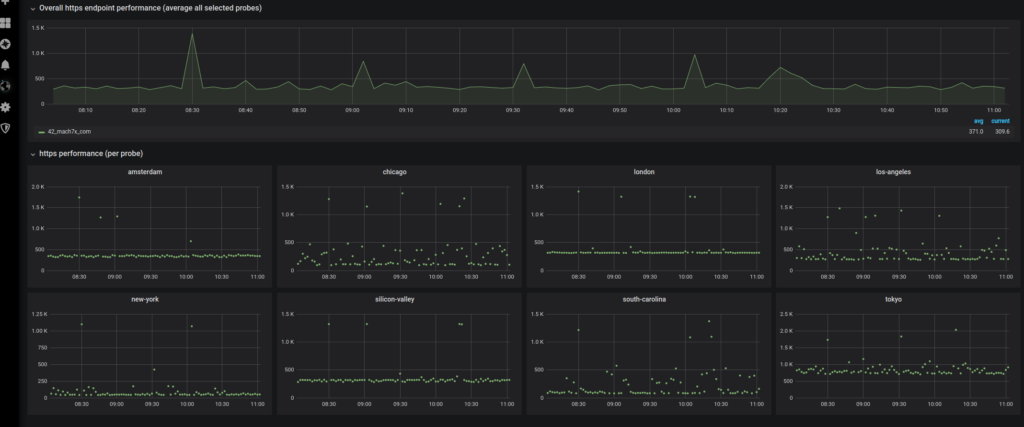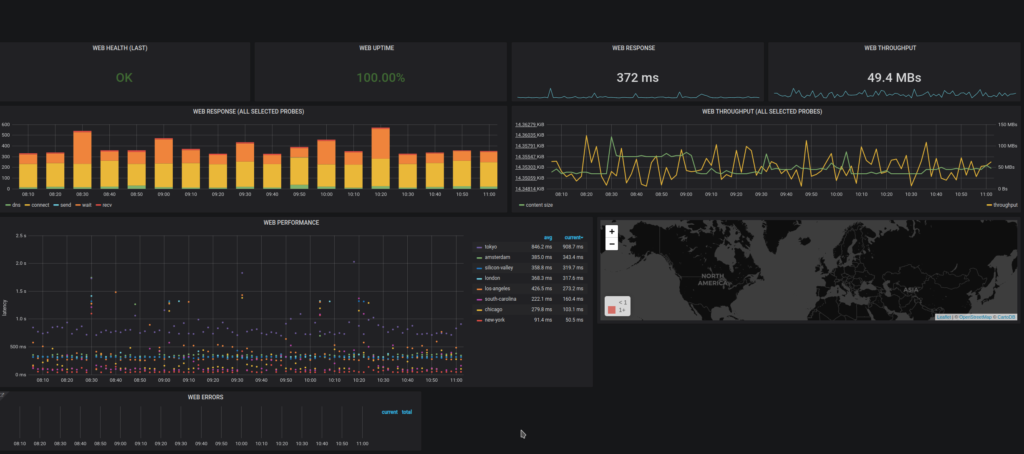Upgrading Grafana (kube-prometheus-stack) from version 23.1 to the latest one currently 44.2.1 results in many Grafana graphs to disappear from the existing dashboards.
Since editing the actual graphs and trying to use ‘Run queries’ does not seem to work, a work around is the following:
- Edit the blank graph.
- Add a new query (B) – even empty is fine
- Use the ‘Run queries’ (it does not matter if you use the button on the original one or in the new query B)
- Delete the new query B
- The graph should appear again, so use the ‘Apply’ button on top right.
- Repeat the process for any additional graphs in the dashboard
- When you finish ‘Save’ the dashboard
- The dashboard should be working again