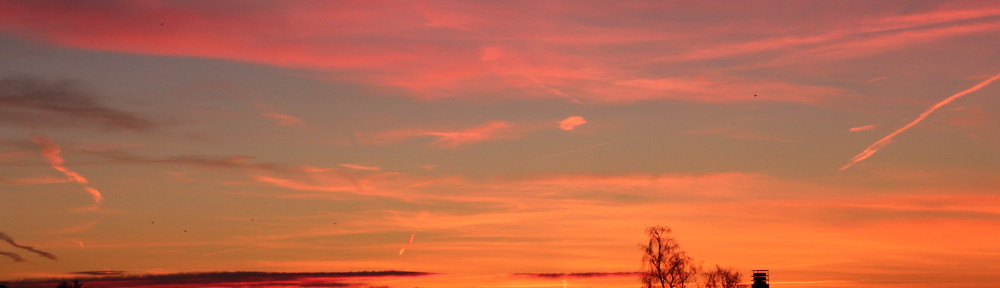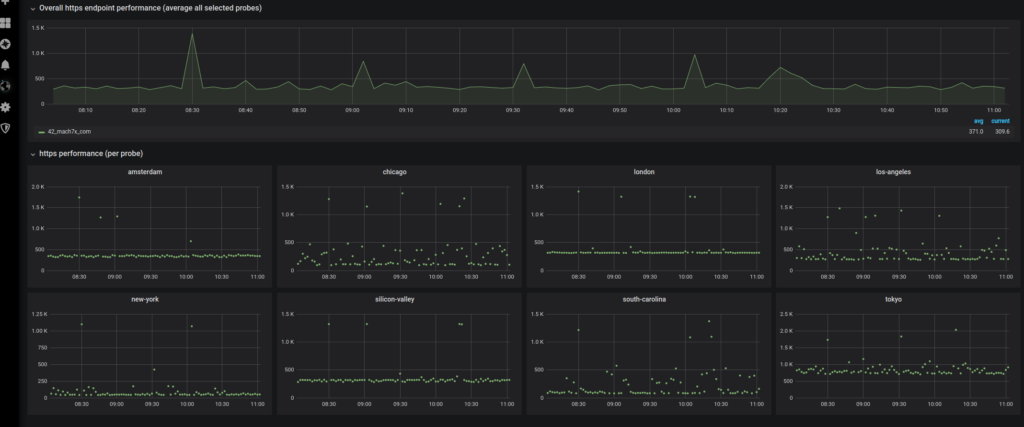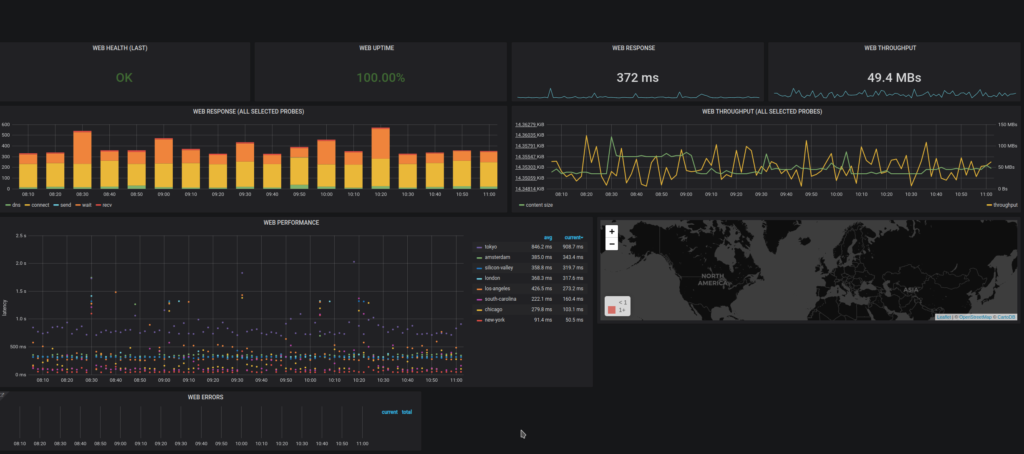Problem
You are trying to set up the OpenTelemetry docker demo application but the otel container fails with errors similar to the followng:
Error: failed to resolve config: cannot resolve the configuration: cannot retrieve the configuration: unable to read the file file:/etc/otelcol-config.yml: open /etc/otelcol-config.yml: permission denied
Error: failed to resolve config: cannot resolve the configuration: cannot retrieve the configuration: unable to read the file file:/etc/otelcol-config-extras.yml: open /etc/otelcol-config-extras.yml: permission denied
Solution
Change the permissions to the two configuration files in src/otelcollector to 644 and then stop and start the container.
Following the log file (docker logs -f otel-col) should have something like the following instead of the previous errors:
2024-01-10T14:44:29.062Z info service@v0.91.0/telemetry.go:86 Setting up own telemetry...
2024-01-10T14:44:29.063Z info service@v0.91.0/telemetry.go:203 Serving Prometheus metrics {"address": ":8888", "level": "Basic"}
2024-01-10T14:44:29.064Z info exporter@v0.91.0/exporter.go:275 Development component. May change in the future. {"kind": "exporter", "data_type": "logs", "name": "debug"}
2024-01-10T14:44:29.064Z info exporter@v0.91.0/exporter.go:275 Development component. May change in the future. {"kind": "exporter", "data_type": "traces", "name": "debug"}